Power BI Vs Tableau: Ultimate Comparison Guide [2023]
- -
- Time -
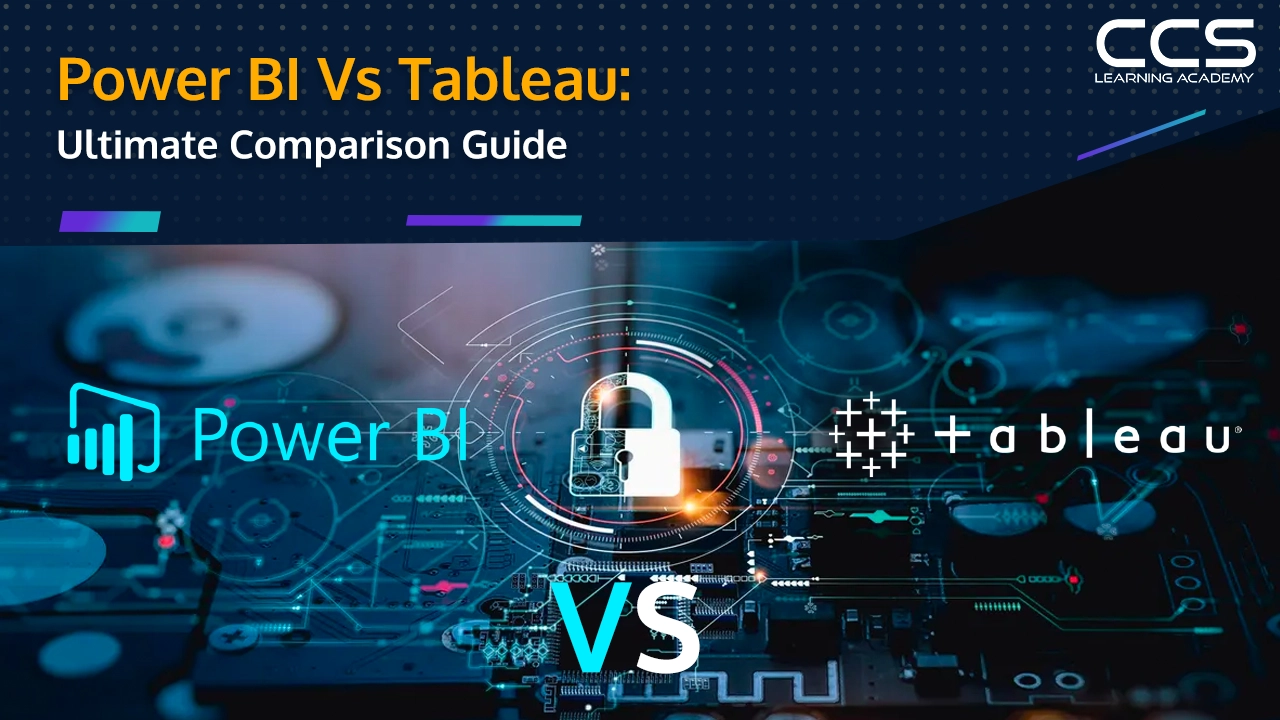
As data analytics becomes an essential tool for organizations of all sizes, Power BI and Tableau have emerged as top contenders for data visualization and business intelligence.
When it comes to Power BI vs Tableau market share, Tableau and Power BI are neck-and-neck, each claiming between 15%-20% of the space. At first glance, these two rivals seem pretty evenly matched in the battle for BI supremacy.
But how do you decide which one is right for your needs? This comprehensive guide will break down the Power BI vs Tableau pros and cons, features, Power BI vs Tableau cost, and Power BI vs Tableau comparison matrix. We’ll compare and contrast these BI tools across a range of factors, including pricing, ease of use, data connectivity, visualization capabilities, and more.
Let’s dive in and shed some light on Microsoft Power BI vs Tableau! With the right information at your fingertips, you can pick the ideal solution to turn your data into insights and drive smarter business decisions.
Table of Contents
- Overview of Power BI and Tableau
- Power BI vs Tableau: Comparison Table
- Key Features and Functionality Comparison
- Differences in User Interface and Ease of Use
- Data Sources and Connectivity Options
- Cost Comparison
- Performance and Scalability
- Support and Community Resources
- Pros and Cons of Using Power BI
- Pros and Cons of Using Tableau
- Who Should Use Power BI and Tableau?
- Conclusion
- FAQs
Overview of Power BI and Tableau
In the sections below, we will dive into the details of Power BI and Tableau. We will kick things off by providing an overview of what each platform is all about and what core capabilities it brings to the table.
What is Power BI?
Released by Microsoft on 24 July 2015, Power BI has rapidly become one of the leading platforms for business intelligence and data analytics. This unified, scalable solution is used for data visualization and creating interactive reports/dashboards by connecting to various data sources. It can scale across an organization and has enterprise-grade governance features like role-based security, content lifecycle management, usage metrics, etc.
Power BI makes it easy to visualize data with drag-and-drop report building and has built-in AI capabilities like natural language queries. It can pull data from a wide variety of sources like Excel, SQL databases, online services, etc. Real-time data streaming is also supported.
The main components of Power BI are Power BI Desktop, Power BI Service, Mobile Apps, and Power BI Gateway.
What is Tableau?
Tableau is a leading business intelligence and data visualization tool that makes it easy to work with data. It can connect to a wide variety of data sources, perform data preparation and then quickly generate charts, graphs and dashboards.
Founded in 2003 in Mountain View, California by Chris Stolte, Pat Hanrahan, and Christian Chabot, Tableau has emerged as a leading visual analytics platform. Headquartered in Seattle after being acquired by Salesforce in 2019 for $15.7 billion, Tableau aims to transform the way organizations use data.
At its core, Tableau empowers users of all skill levels to work with data visually rather than relying solely on databases and spreadsheets.
A key aspect of Tableau is its focus on interactive dashboards. Users can create rich visualizations and assemble them into shareable dashboards. These dashboards come alive in a web browser, allowing consumers to drill down into the details behind charts, graphs, and maps.
Power BI vs Tableau: Comparison Table
Power BI and Tableau share many common features around interactive visualization but have key differences in their approach, strengths, and weaknesses when it comes to factors like data preparation, AI and ML capabilities, governance, pricing, and customization flexibility. This table summarizes the core differences between the two platforms.
|
Power BI |
Tableau |
|
|
Key Similarities |
|
|
|
Key Differences |
|
|
|
Strengths |
|
|
|
Weaknesses |
|
|
Key Features and Functionality Comparison
Both Power BI and Tableau provide interactive visualizations, dashboarding capabilities and connectivity to external data sources. Key differences lie in the level of customization flexibility for visuals and dashboards. Here is a Power BI vs Tableau comparison matrix of key features and functionality:
Data visualization capabilities
- Power BI offers a wide range of basic and advanced visualization types that can be customized. Charts, graphs, gauges, maps, and more.
- Tableau provides highly interactive and robust drag and drop visualization capabilities. Ability to build very customized visuals.
Interactive dashboards
- Power BI enables creating dashboards from reports with drill down capabilities. Dashboards are interactive and can be accessed on mobile.
- Tableau allows building intuitive interactive dashboards with advanced filtering, parameters, actions and selections. Seamless cross-visual interactions.
Integration with external data sources
- Power BI provides extensive connectivity to data sources including on-premises, databases, SaaS services, Excel, etc.
- Tableau can also connect to a wide variety of data sources both on-premises and cloud-based. Strong integration with databases.
Differences in User Interface and Ease of Use
Both tools offer user-friendly interfaces – Power BI through Excel-like ribbons and Tableau through decluttered drag-and-drop focused design. Power BI aims for simplicity while Tableau targets maximum visualization flexibility. Here is a comparison of the key differences in user interface and ease of use between Power BI and Tableau:
User-friendly interface of Power BI
- Power BI offers an intuitive ribbon-style interface similar to Excel which is easy for new users to adopt quickly.
- Visualizations and reports can be built via drag-and-drop gestures and simple clicks making report building highly user-friendly.
- The desktop interface provides visual guidance and suggestions as users build reports and dashboards.
Intuitive drag-and-drop functionality of Tableau
- Tableau pioneered an innovative drag-and-drop method for report building allowing users to simply drag fields to shelves to create visuals.
- Minimal menus and buttons create a decluttered interface focused on visualization construction through drag-and-drop gestures.
- The Show Me feature provides guidance on best visualization for selected fields making it easy for novices.
Data Sources and Connectivity Options
Power BI and Tableau support connectivity to a wide variety of data sources across cloud and on-premises environments. Power BI provides simpler data connections while Tableau offers flexibility through native and driver-based connectivity. Here is a comparison of data sources and connectivity options in Power BI vs Tableau:
Range of data sources supported by Power BI
- Power BI connects directly to a wide variety of data sources like SQL Server, Excel, Analysis Services, Azure data services, online applications etc.
- It provides data connectivity on-premises and in the cloud. Power BI supports live connections and DirectQuery options.
- The Power Query editor can extract, transform and load data from hundreds of data sources with just a few clicks.
Connectivity options offered by Tableau
- Tableau provides native live query connectors for databases, cloud sources, file-based sources, web-based sources etc.
- It leverages driver-based architecture to enable connecting to almost any data source on-premises.
- Tableau can connect directly to popular cloud sources like Google Analytics, Marketo, Snowflake, Salesforce etc.
- Tableau Prep offers robust data preparation capabilities with a direct flow to Tableau for analysis.
Cost Comparison
When evaluating Power BI and Tableau, cost is often a major factor that comes into play. In the sections below, we will dive into the pricing for both platforms to contrast and compare their overall cost structure. So let’s jump in and take a look at Power BI vs Tableau cost.
Pricing models of Power BI
Here is a table summarizing the key pricing options for Power BI:
| Plan | Price | Key Features |
| Power BI Free | Free | View and interact with reports, explore data with Excel, create basic reports. |
| Power BI Pro | ₹ 785.30 per user/month | Share reports, publish dashboards, schedule data refreshes. |
| Power BI Premium Per User | ₹ 1,570.60 per user/month | Larger model sizes, more frequent refreshes, advanced features. |
| Power BI Premium Per Capacity(includes Microsoft Fabric) | Power BI Premium SKUs from ₹ 3,92,257.40 per capacity/month | For sharing content without per user license. |
| Power BI Premium Per Capacity(includes Microsoft Fabric) | Fabric SKUs from ₹ 20,637.70 per capacity/month | Unified product experience on same capacity. |
Cost structure of Tableau
Here is a table of Tableau’s key pricing options:
| Plan | Price | Key Features |
| Tableau Creator | Contact Sales | Tableau Desktop, Tableau Prep Builder, 1 Creator license for Tableau Cloud. |
| Tableau Explorer | Contact Sales | 1 Explorer license for Tableau Cloud, full self-service analytics. |
| Tableau Viewer | Contact Sales | 1 Viewer license for Tableau Cloud, view and interact with content. |
Key things to note:
- Exact pricing not listed and requires contacting sales.
- Additional add-ons available for expanded data governance, support etc.
The pricing model is tailored to different user needs – whether creating, analyzing or consuming analytics content.
Performance and Scalability
In this section, we will be discussing the performance benchmarks and capabilities of Power BI as well as the scalability options put forth by Tableau. We’ll break down how these business intelligence tools stack up when it comes to speed, ability to handle large data sets, and capacity to scale up.
Performance benchmarks and capabilities of Power BI
Here are some key performance benchmarks and capabilities of Power BI:
| Features | Capabilities |
| Data volume handled | 1 GB per dataset, incremental refresh available |
| Data sources | 140+ connectors to databases, Excel, CSV, web etc. |
| Data transformation | Power Query for data shaping and modeling |
| Visualizations | 60+ visuals including charts, maps, gauges etc. |
| Dashboards | Interactive dashboards to combine visuals |
| Performance optimization | Aggregations, DirectQuery, Composite models |
| Collaboration | Share dashboards, reports, datasets |
| Security | Row-level security, dynamic security roles |
| AI capabilities | Natural language queries, anomaly detection, forecasting |
| Deployment | Cloud, on-premises gateway, embed in apps |
Scalability options provided by Tableau
Here are some scalability options provided by Tableau:
| Scalability Option | Description |
| Extracts | Extracts allow you to import a copy of the data into Tableau’s fast data engine to improve performance. This helps when working with large datasets. |
| Data Engine | Tableau’s data engine is designed for fast aggregation and analysis. It can handle large datasets efficiently. |
| Data Server | Tableau Server and Tableau Online use the Data Server to manage connections and queries. This enables scalability. |
| Data Connectors | Tableau provides many data connectors that are designed to scale, like the ability to parallel query databases. |
| Visualizations | Tableau visualizations are designed to provide quick insights and remain interactive even with large datasets. |
| Data Roles | Data roles allow you to control data access for large user bases without sacrificing performance. |
| Caching | Tableau Server uses caching and other optimization techniques to deliver dashboards quickly to many users. |
| Clustering | Tableau Server can be clustered to distribute requests and improve performance across multiple machines. |
Support and Community Resources
When considering either platform, it’s important to look into the customer support and community resources available.
Customer support offerings of Power BI
Power BI shines when it comes to official customer support offerings. Microsoft provides phone, email, and chat support through several tiers of support plans to help users troubleshoot issues and get the most out of the platform.
Moreover, Power BI offesr free trials and tutorials to help new users dive in and get a feel for the tools. It also offers live seminars, documentation and official training content offered through their support tiers.
Availability of online communities and resources for Tableau users
Tableau users have leaned heavily on community forums and resources to help fill in gaps in official support. A vibrant Tableau community has sprung up online to share knowledge and help others get up to speed.
In addition, Tableau offers free trials and tutorials to help new users dive in and get a feel for the tools. Tableau users tend to pick up tips and tricks through community blogs and forums instead.
At the end of the day, Power BI edges out Tableau when it comes to official customer support and training offerings. But Tableau has an engaged user community that has stepped up to fill in gaps with guides, forums and resources of their own.
Pros and Cons of Using Power BI
Power BI has taken the business intelligence world by storm, providing companies with new capabilities to visualize, analyze, and share data insights. However, as with any technology, Power BI has its upsides and downsides.
Below we dive into the pros and cons of Power BI, highlighting the main advantages it brings as well as some of its limitations that users should keep in mind. We’ll break down how Power BI stacks up on key features and discuss where it falls short.
Advantages of Power BI
Here are some key advantages of using Power BI:
- Interactive and engaging data visualizations: Power BI makes it easy to create charts, graphs, maps, etc. to visualize data in a compelling way. Users can slice and dice data on the fly.
- Self-service business intelligence: Power BI has an intuitive drag-and-drop interface allowing users to quickly and easily combine data from multiple sources, create reports and dashboards without relying on IT.
- Real-time data connectivity: Power BI supports real-time data connections to database and software services. As data refreshes, visualizations update automatically.
- Data modeling capabilities: Power BI’s data modeling feature lets users shape, clean, and relate data from different sources. This enables creating data models tailored to business needs.
- Collaboration and sharing: Power BI makes it easy to share interactive reports and dashboards with other users. Content can be shared internally or published externally using the Power BI service.
- Availability on multiple platforms: Power BI has mobile apps for iOS, Android and Windows, allowing access to analytics on the go. It can also be accessed on desktop browsers.
- Integration with other Microsoft tools: As part of Microsoft’s business analytics stack, Power BI integrates tightly with Excel, Azure Services, Dynamics 365 and more.
- Affordable pricing: Power BI is free to use or available with affordable Pro and Premium pricing plans. It’s a cost-effective BI tool for small and large organizations.
Limitations and disadvantages of Power BI
Here are some key limitations and disadvantages of Power BI:
- Limited custom visualization options: While Power BI has a decent set of default visuals, they don’t compare to more advanced BI tools. Creating custom visuals requires knowledge of D3.js and Python.
- On-premises data connectivity limits: The free version of Power BI is limited in how much data it can connect to on-premises. There are limits on refresh schedules as well. The paid version has higher limits.
- Lack of data modeling capabilities: Data modeling in Power BI is very basic compared to enterprise BI platforms. It may not meet the needs of large, complex datasets.
- Limited app/dashboard sharing options: Power BI’s content sharing options are more limited compared to other BI tools. The free version doesn’t allow for much sharing at all.
- Limited access control and user management: Managing permissions and access is rudimentary in Power BI, especially in the free version. More robust tools are needed for large deployments.
- Scalability and performance challenges: Power BI can struggle with large datasets or when many users are accessing dashboards simultaneously. It may not scale as well as enterprise-level platforms.
- Limited API and customization options: Power BI cannot be deeply customized or integrated with other apps via APIs in the same way other platforms allow. The APIs are more limited.
Pros and Cons of Using Tableau
As with any software, Tableau has its trade-offs. Below we delve into the ins and outs of using Tableau, laying out the advantages and limitations of this data viz tool. Read on to see the key points spelled out what Tableau has to offer, where it falls short, and how it stacks up as a data viz solution.
Advantages of Tableau
Here are some key advantages of using Tableau for data visualization and business intelligence:
- Interactive and intuitive drag-and-drop interface: Tableau makes it easy for anyone to create interactive, multi-dimensional visualizations and dashboards without coding. Users can simply drag-and-drop fields into different shelves to visualize data.
- Powerful analytical capabilities: Tableau allows for rapid and robust data analysis with features like trendlines, forecasting, regression analysis, clustering, binning and more. It supports complex calculations and statistical modeling.
- Broad data connectivity: Tableau can connect to a wide variety of data sources including SQL databases, cloud sources, Excel, JSON, XML and more. It can handle both structured and unstructured data.
- Customizable visuals: Tableau provides a large library of visualizations including basic charts, maps, heatmaps and more. Users can customize colors, layouts, formatting etc to create rich visuals.
- Collaborative workflow: Tableau Server and Tableau Online allow users to share dashboards and analytics securely in a collaborative environment. Users can comment, subscribe and interact with the visuals in real-time.
- Scalability: Tableau leverages in-memory analytics and is designed to handle large datasets with speed. It can work with both small Excel sheets and massive enterprise datasets with ease.
- Mobile friendly: Tableau offers native mobile apps and mobile-oriented authoring for targeting visuals on mobile devices and tablets. Users can access analytics on the go.
- Rich community resources: As Tableau is one of the industry leaders, there is a vibrant community of users and resources available for learning and support.
Limitations and disadvantages of Tableau
Here are some key limitations and disadvantages of Tableau:
- Cost: Tableau is expensive, especially for small businesses. The pricing is based on a tiered model and increases significantly for more advanced capabilities.
- Data volume: Tableau is best suited for analyzing datasets that are under 10 million rows. Larger datasets can slow performance and require more memory/processing power.
- Advanced analytics: While Tableau is excellent for data visualization and exploration, it lacks some advanced analytics capabilities like predictive modeling, complex statistical analysis, and machine learning.
- Customization: While Tableau allows for some customization in visualizations and dashboards, the ability to deeply customize the UI and backend is limited compared to programming-based data tools.
- Scalability: Tableau deployments with large numbers of complex dashboards and huge data volumes tend to have performance and scalability challenges. The processing is not as distributed or scalable as big data platforms.
- Data preparation: Tableau requires upfront data preparation and transformation. It does not have native data cleaning or ETL capabilities built in.
- Programming and extensibility: Tableau uses a drag-and-drop interface and proprietary visual language called VizQL. This limits the ability to extend functionality through scripts and custom programming.
- Simplicity: While Tableau makes data visualization easy, the tradeoff can be less control, depth, and flexibility compared to coding visualizations using Python, R, D3.js etc.
Who Should Use Power BI and Tableau?
When looking into adopting either solution, it’s important to think about who will be taking on the hands-on work of building reports and dashboards. Below, we dive into the ideal user roles and capabilities for getting the most out of Power BI vs Tableau. Read on as we dive deep into how role requirements square up across Power BI and Tableau.
Ideal user roles for Power BI
Power BI is best suited for business analysts, data analysts, and other roles that need to carry out data preparation, visualize data, and share insights with others. Power BI allows non-technical users to easily connect to data sources, clean up data, and build interactive reports and dashboards. Users can then distribute these through the Power BI platform for collaboration.
Power BI also has built-in AI capabilities that help users gain insights from their data. Overall, Power BI caters to less technical users who want to analyze data and share insights without relying heavily on IT departments.
Ideal user roles for Tableau
Tableau is ideal for more technically skilled data scientists, business analysts, and other roles that need to perform complex data analysis and data modeling. Tableau provides greater flexibility and control over data visualization, allowing users to create highly customized, interactive, and visually appealing dashboards.
Tableau’s advanced calculation engine enables users to drill down into granular details in large, complex datasets. Users can blend and mash up multiple data sources into a single view. Tableau also integrates with R, Python, and other tools for advanced analytics capabilities. In general, Tableau is better suited for power users who are comfortable writing queries, understanding data at an intricate level, and creating custom solutions.
Conclusion
After reviewing the key differences between Power BI vs Tableau, it’s clear that both tools have their strengths and weaknesses. Power BI shines when it comes to easy data modeling, rich visualizations, and tight integration with other Microsoft products. Tableau excels at quick ad-hoc analysis, dashboard flexibility, and strong mapping capabilities. Ultimately, the right choice comes down to your specific business needs and budget.
As the market evolves, we may see these platforms align more in terms of features and pricing. For now, carefully weigh the Power BI vs Tableau pros and cons to pick the best BI solution for driving insights and enabling data-driven decisions in your organization.
Ready to gain in-demand BI skills and get certified? Check out CCS Learning Academy’s PL-300: Microsoft Power BI Data Analyst Course & Training Online. This comprehensive course will equip you with hands-on experience in Power BI so you can crunch data like a pro. Don’t miss out on this opportunity to advance your career. Enroll in the PL-300 training today and get certified for success!
FAQs
Q1: What is Power BI and Tableau, and how do they differ in terms of data visualization tools?
Power BI and Tableau are both powerful data visualization tools used for transforming raw data into interactive and understandable visual reports and dashboards. While Power BI is developed by Microsoft, Tableau is a product of Salesforce. The primary difference lies in their origins and the ecosystems they are a part of.
Q2: Which tool offers better integration with other software applications?
Power BI has a natural advantage in integration as it is part of the Microsoft ecosystem. It seamlessly integrates with other Microsoft products like Excel, Azure, and SQL Server, providing a familiar environment for users. Tableau, on the other hand, offers extensive connectivity with various data sources, making it versatile but potentially requiring more configuration.
Q3: What are the differences in terms of pricing between Power BI and Tableau?
Power BI offers a cost-effective solution, especially for businesses already using Microsoft products, with various pricing tiers including a free version. Tableau, although robust, tends to be pricier, making it more suitable for larger enterprises with substantial budgets dedicated to data analytics.
Q4: How do Power BI and Tableau differ in terms of ease of use and learning curve?
Power BI is often praised for its user-friendly interface, especially for individuals already familiar with Microsoft products. Its drag-and-drop features make it accessible to beginners. Tableau, while powerful, might have a steeper learning curve for beginners due to its extensive features, but it offers more control and customization options for advanced users.
Q5: Which tool provides better data visualization options and customization capabilities?
Tableau is renowned for its extensive data visualization options and customization capabilities. It offers a wide array of charts, graphs, and interactive elements, allowing users to create highly customized and visually appealing dashboards. Power BI also provides significant customization options, but Tableau often edges ahead in terms of sheer variety and flexibility.
Q6: Which tool is better suited for handling large datasets and complex analytics?
Tableau is typically preferred for handling large datasets and complex analytics tasks. Its in-memory processing technology allows for quick analysis of large volumes of data. Power BI can handle substantial datasets as well, but Tableau’s performance might be slightly superior when dealing with exceptionally large and complex datasets.
Q7: What kind of customer support and community resources do Power BI and Tableau offer?
Both Power BI and Tableau have active communities and provide robust customer support. They offer extensive documentation, tutorials, and forums where users can find answers to their queries. Additionally, both platforms offer premium support options for businesses that require dedicated assistance.
Q8: Which tool is more suitable for mobile accessibility and on-the-go data analysis?
Both Power BI and Tableau offer mobile applications, enabling users to access their reports and dashboards on various devices. The choice depends on specific user preferences and the level of integration required with other mobile applications within the organization.
Q9: Can you use Power BI and Tableau together, or do you have to choose one over the other?
While it’s possible to use Power BI and Tableau independently, choosing one tool over the other often depends on organizational needs and preferences. Some businesses use both tools in different departments or for different purposes. However, integrating them seamlessly might require additional configuration and planning.
Q10: In summary, which tool is better: Power BI or Tableau?
There is no definitive answer to this question as the choice between Power BI and Tableau depends on various factors such as budget, existing software ecosystem, specific requirements, and user preferences. It’s essential to evaluate both tools thoroughly, considering these factors, to determine which one aligns best with the organization’s needs for effective data visualization and analytics.






