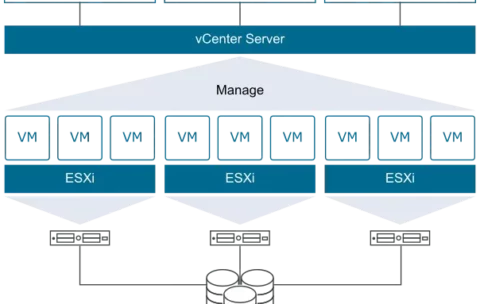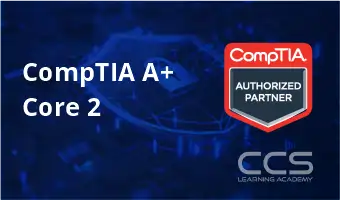Popular Topics
ASP .NET Core
Introduction to Jira
Basic Java Programming
Data Analyst
MVC Web Application Development by .NET
GitHub
Introduction to Angular
Introduction to C++
Generative AI for Decision Makers
Advance C++ 20 Programming
CompTIA Security+
Core Java Programming
Tableau
.NET Secure Coding
Generative AI for Architects
CSS
ASP .Net Web Applications Development
Tableau Server Administration
Introduction to Power BI
Real World Applications of Generative AI
Certified in Governance
CISSP
Django
Risk and Compliance
Implementing AI in Automated Enterprise
Certified in Cybersecurity Training
UX Design
XML Course
.NET Programming
Modern JavaScript
Cloud Computing
JavaScript Essentials'
Attacking and Securing C#
CompTIA Cybersecurity Analyst
CSS3
Jira
Responsive Design
Java Programming
AWS
Tableau Desktop
Applying AI for Cost Savings & Efficiency
Microsoft Office 365 Online
Cybersecurity Analyst
CISSP Exam Preparation Course
Next Level Power BI
Building a Voice Bot
Data Science and Big Data
Git
XML Learning
C++ 20 Programming
Implementing AI in Business
AI Automation Strategies
CompTIA
Administering A SQL Database
Automation with Ansible
ITIL 4 Foundation Certification Training
ITIL 4 Certification
HTM
Certified Cloud Security Professional
UI/UX Design
Penetration Testing Professional
JavaScript
SQL Data Warehouse
Advanced React
Cloud Operations on AWS
CompTIA A+ Core 2
Chief Information Security Officer
Certified Secure Software Lifecycle Professional
Kubernetes
Microsoft Azure
Voice Of Innovation
Introduction to Ansible
CompTIA IT Fundamentals
Generative AI
Network Defender
Azure AI Fundamentals
Strategic AI Dialogues
CompTIA Linux
AI Types
CompTIA Server
SQL Data Models
Introduction to GitHub
AI Principles
SQL Server Integration
Advanced Angular
AI Applications
Microsoft Power BI Data Analyst
Customer Support with AI
Mastering React
SharePoint End User
Developing AWS Services and Tools
Hadoop
CompTIA Network
React Course
Professional Development
Microsoft Azure Data Fundamentals
SQL Server Performance Tuning
Microsoft Azure Certification
Prompt Engineering for Business Users
CompTIA Cloud
SQL Server Performance Optimization
CompTIA A+ Core 1
Azure Infrastructure Solutions
Python
Azure AI Solution
Citrix
CompTIA PenTest
Citrix Cloud with Amazon Web Services
CompTIA Data+
CompTIA Cloud Essentials+
Microsoft Azure for SAP Workloads
PL-600 Power Platform Solution Architect
CompTIA Project
Azure SQL Solutions
Microsoft Azure Administrator
Microsoft Project 2016 Level 1
HTML5
Microsoft Project 2016: Level 2
Microsoft Azure Fundamentals Training Certification
Full Stack Web Development
SQL Database Infrastructure
Citrix Endpoint Management
All `Live Courses by Practice Area Courses
Test descriptionFilter by Topic
Filter by Vendor
MS-700T00-A: Managing Microsoft Teams
Course Description: The Managing Microsoft Teams course is designed for …
What you'll learn
Understand the discipline of project management as it applies to using Microsoft Project 2013.
Create a Work Breakdown Structure.
Identify Task Types & Relationships.
Define Resources within Project.
Make Work Package Estimates.
Create an Initial Schedule.
Create a Resource Leveled Schedule.
Create Projects from templates, Excel files.
Create Global templates.
Create formulas and graphical indicators.
The steps to record a macro.
Format Output and Print Reports.
Integrate Multiple Projects.
Set up a Project with a Calendar, Start date, and scheduling method.
Understand Manually Schedule vs. Auto Schedule.
Manage multiple projects.
Be able to create a master project list with shared resources.
Have a fundamental understanding of how Microsoft Project will help them track their projects.
Understand what is new in Project 2013 and how it will increase their productivity.
Learn how the ribbon will help them get the most of out of this productivity tool.
Learn how to quickly change views and see what is going on with their projects.
Understand the 5 essential steps in building a successful project plan.
Prepare a new project plan and set the date and other basic information.
Enter detailed project information.
Understand how to sequence tasks.
Understand and define basic resource types.
Assign resources to tasks.
Understand the benefits of baselining a project or specific tasks.
Understand the basics of how to track project progress.
Create a new project using a template, Excel, a SharePoint Tasks List or a new Project file.
Establish one or more calendars to constrain resource availability.
Configure Microsoft Project to calculate the schedule from the Start Date forward or from the Finish Date backward.
Understand how to turn on Manually Schedule and Auto Schedule.
Understand when to use Manually Schedule.
Understand the limitations of Manually Scheduling.
Build and use summary and subordinate tasks.
Understand and use milestones.
How to organize the WBS.
How to format the WBS.
Develop WBS outlines.
Assign completion criteria.
Evaluate the WBS.
Understand and use WBS outlines.
Understand how to link Project artifacts to their projects.
Understand how to create notes on tasks.
Understand the different types of task relationships.
Understand and use various methods to create relationships.
Determine and display task sequence.
Understand how to use Lag, Lead and Delay.
Define the different types of resources.
Define individual resources that will be used on the project.
Record the cost(s) of using each type of resource.
Record the limit of availability for each type of resource by establishing a resource calendar and defining the maximum units of that resource.
Assign values for resources, duration and work.
Understand task types.
Understand Effort Driven scheduling.
Understand material resources and their costs to a project plan.
Identify the critical path.
Understand difference between slack and slippage.
Calculate float.
How to leverage constraints.
How to get the benefit from the Task Inspector, and the impact of changes on a project schedule.
Adjust a project schedule to account for limited resources.
View the overall cost and schedule of a project.
Identify resources that are over- allocated for a project schedule.
Use multiple ways to adjust tasks and assignments to remove over- allocation for any resource.
Set a baseline.
Enter and manage project performance data.
Pick a tracking method.
Perform variance analysis.
Sync Projects results with SharePoint.
Create standardized views, with the power of sorting, filtering and grouping.
Customize a variety of standard reports.
Learn how to use Visual Reports.
Export reports in a variety of formats.
Use common resources among multiple projects.
Link tasks between multiple projects.
Create a consolidated view of multiple projects and shared resources.
Take advantage of the advance features of Microsoft Project 2013.
Be able to create a Macro.
Share common settings among all future projects.
55049-A: PowerPivot, Power View and SharePoint 2013 Business Intelligence Center for Analysts
Course Description: This two-day instructor-led course concentrates on PowerPivot and …
What you'll learn
Successfully log into their virtual machine.
Use PowerPivot 2013 in Excel.
Work with DAX.
Create Power View visualizations.
Understand data models.
Save to SharePoint.
Surface on SharePoint.
Work with the SharePoint Business Intelligence Center.
Create dedicated apps in SharePoint for PowerPivot and Power View.
Use PowerPivot within Excel to import a table from SQL Server.
Use PowerPivot within Excel to import a table from SQL Server Analysis Services.
Hide columns they don’t want reflected in the resulting PivotTable.
View the relationships existing within the imported tables from SQL Server and then import an additional table and configure a relationship between it and the existing.
Create a PivotTable within an existing worksheet.
Navigate and successfully use Power View.
Create a table.
Create a chart.
Save and share their work.
Create a BI semantic model.
Explore the options and settings available within the new SharePoint 2013 Central Administration and Excel Services.
Access and review the Secure Store.
Create a new web application and business intelligence site while exploring the features of both.
Create custom apps to store visualizations and/or workbooks in SharePoint 2013 Business Intelligence Center.
55054-A: Mastering Microsoft Project 2013
Course Description: This three-day, instructor-led course is intended for individuals …
What you'll learn
Understand the discipline of project management as it applies to using Microsoft Project 2013.
Create a Work Breakdown Structure.
Identify Task Types & Relationships.
Define Resources within Project.
Make Work Package Estimates.
Create an Initial Schedule.
Create a Resource Leveled Schedule.
Create Projects from templates, Excel files.
Create Global templates.
Create formulas and graphical indicators.
The steps to record a macro.
Format Output and Print Reports.
Integrate Multiple Projects.
Set up a Project with a Calendar, Start date, and scheduling method.
Understand Manually Schedule vs. Auto Schedule.
Manage multiple projects.
Be able to create a master project list with shared resources.
Have a fundamental understanding of how Microsoft Project will help them track their projects.
Understand what is new in Project 2013 and how it will increase their productivity.
Learn how the ribbon will help them get the most of out of this productivity tool.
Learn how to quickly change views and see what is going on with their projects.
Understand the 5 essential steps in building a successful project plan.
Prepare a new project plan and set the date and other basic information.
Enter detailed project information.
Understand how to sequence tasks.
Understand and define basic resource types.
Assign resources to tasks.
Understand the benefits of baselining a project or specific tasks.
Understand the basics of how to track project progress.
Create a new project using a template, Excel, a SharePoint Tasks List or a new Project file.
Establish one or more calendars to constrain resource availability.
Configure Microsoft Project to calculate the schedule from the Start Date forward or from the Finish Date backward.
Understand how to turn on Manually Schedule and Auto Schedule.
Understand when to use Manually Schedule.
Understand the limitations of Manually Scheduling.
Build and use summary and subordinate tasks.
Understand and use milestones.
How to organize the WBS.
How to format the WBS.
Develop WBS outlines.
Assign completion criteria.
Evaluate the WBS.
Understand and use WBS outlines.
Understand how to link Project artifacts to their projects.
Understand how to create notes on tasks.
Understand the different types of task relationships.
Understand and use various methods to create relationships.
Determine and display task sequence.
Understand how to use Lag, Lead and Delay.
Define the different types of resources.
Define individual resources that will be used on the project.
Record the cost(s) of using each type of resource.
Record the limit of availability for each type of resource by establishing a resource calendar and defining the maximum units of that resource.
Assign values for resources, duration and work.
Understand task types.
Understand Effort Driven scheduling.
Understand material resources and their costs to a project plan.
Identify the critical path.
Understand difference between slack and slippage.
Calculate float.
How to leverage constraints.
How to get the benefit from the Task Inspector, and the impact of changes on a project schedule.
Adjust a project schedule to account for limited resources.
View the overall cost and schedule of a project.
Identify resources that are over- allocated for a project schedule.
Use multiple ways to adjust tasks and assignments to remove over- allocation for any resource.
Set a baseline.
Enter and manage project performance data.
Pick a tracking method.
Perform variance analysis.
Sync Projects results with SharePoint.
Create standardized views, with the power of sorting, filtering and grouping.
Customize a variety of standard reports.
Learn how to use Visual Reports.
Export reports in a variety of formats.
Use common resources among multiple projects.
Link tasks between multiple projects.
Create a consolidated view of multiple projects and shared resources.
Take advantage of the advance features of Microsoft Project 2013.
Be able to create a Macro.
Share common settings among all future projects.
55164-A: Quick Powerful Graphics with Power View, PowerPivot, Power Query, Power Map and Power BI
Course Description: This is a 2-days course designed to teach …
What you'll learn
Navigate the Power View interface.
Utilize Power View reports.
Work with tables.
Understand aggregations.
Utilize matrix.
Configure drill through.
Use cards as a visualization.
Apply filters.
Create charts.
Utilize tiles.
Add slicers to reports.
Utilize themes.
Navigate the PowerPivot interface.
Examine and configure relationships.
Configure calculated columns are calculated fields.
Create PivotTables.
Understand and utilize DAX.
Work with hierarchies.
Manage perspectives.
Navigate the Power Query interface.
Merge datasets.
Manage modifications.
Perform data cleaning.
Navigate the Power Map interface.
Use Bing maps.
Examine map data.
Configure tours, scenes, and layers.
Add time to a presentation.
Navigate the Power BI interface.
Utilize data sources.
Understand querying with natural language.
Successfully log into their virtual machine.
Have a full understanding of what the course intends to cover.
55121-A: Microsoft Project 2013
Course Description: This two-day instructor-led course is intended for IT …
What you'll learn
Understand the terminology.
Understand project management basics.
Understand and utilize the Microsoft Project 2013 Interface.
Create and configure calendars.
Configure scheduling.
Utilize and navigate views.
Create tasks.
Modify tasks.
Delete tasks.
Create resources.
Assign tasks to resources.
Monitor resources and their tasks.
Delete resources.
Track project progress.
Create and configure reports.
Accurately troubleshoot a project.
Close a project.
Share the project using OneDrive.
Share the project using Project Server 2013 or Project Online.
Share and sync the project using SharePoint 2013.
Oracle Database 19c Backup and Recovery (TTOR21619)
Geared for DBAs and other technical support staff, Oracle Database …
What you'll learn
Implement backup and recovery settings and perform backup operations to the media of your choice.
Move data between databases and files
Use Oracle Database recovery processes to recover from media and other failures.
Diagnose and repair data failures
Use flashback technologies and data duplication to complement backup and recovery procedures
Secure the availability of their database using backup and recovery strategies
Oracle 19C Database Multitenant Architecture (TTOR20719)
Oracle 19c Database Multitenant Architecture is a hands-on, three-day course …
What you'll learn
<b>CDB Management Skills</b>: Gain expertise in managing Container Databases (CDBs), including setup, configuration, and maintenance.
<b>PDB Operations Proficiency</b>: Develop the ability to efficiently handle Pluggable Database (PDB) operations like creation, cloning, and management.
<b>Database Security Measures</b>: Learn to implement and manage security protocols in both CDBs and PDBs, ensuring data integrity and compliance.
<b>Backup and Recovery Techniques</b>: Master the techniques for performing backups and recoveries of CDBs and PDBs, ensuring data safety and continuity.
<b>Performance Optimization</b>: Acquire skills to optimize the performance of databases within the Oracle Multitenant environment, including tuning and resource allocation.
<b>Data Movement and Storage Management</b>: Understand and apply methods for effective data movement and storage management in a Multitenant architecture.
Oracle 19c Database Administration I (Oracle 19c DBA I) (TTOR20519)
Oracle 19C Database Administration I (Oracle DBA I) is a …
What you'll learn
How to use tools to access an Oracle Database
Generate database creation scripts by using DBCA
How to create a container database (CDB) by using the CREATE DATABASE command
Learn about Startup and shut down Oracle databases
Initialization parameter files and initialization parameters
Tools that are used to administer Oracle Net Services
How to use the Oracle Connection Manager Control utility to administer Oracle Connection Manager
How to create a new PDB from the PDB seed
Logical and physical storage structures in an Oracle database
Usage of Oracle Database features that save space
Explanation of DML and undo data generation
Learn about general architecture of Oracle Data Pump and SQL*Loader
How to use SQL*Loader to load data from a non-Oracle database (or user files)
<b>Bonus Content / Time Permitting:</b> Explanation of maintenance windows
<b>Bonus Content / Time Permitting:</b> Employ basic monitoring procedures and manage performance