Azure Data Studio vs SSMS: Detailed Comparison Guide [2025]
- -
- Time -
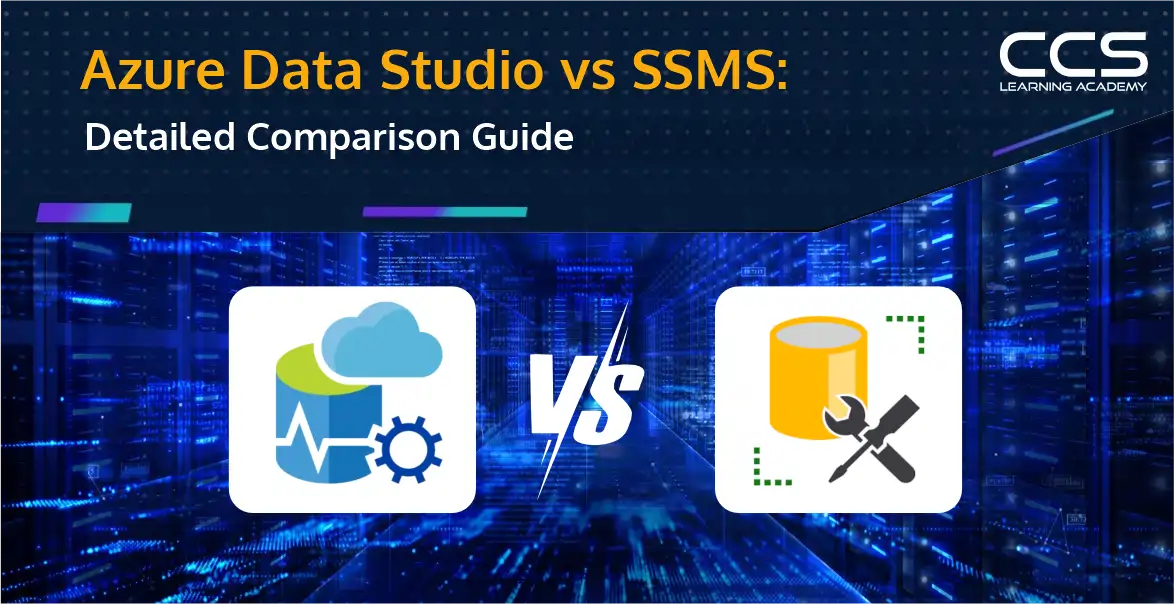
I still remember when someone asked me if I preferred SSMS or Azure Data Studio. At the time, my answer was easy: SSMS, of course. It was the tool I’d relied on for years – familiar, powerful, and capable of handling just about anything I threw at it. From writing complex queries to managing large databases, SSMS felt like home.
But then things started to change. Microsoft began bundling Azure Data Studio right alongside SSMS. Suddenly, both tools were installed on my machine by default, and I found myself wondering.
“Am I missing out by not using Azure Data Studio? Is it just a modern-looking version of SSMS, or is there more to it?”
So, like any curious developer, I decided to give it a try. And honestly? I was surprised. Azure Data Studio felt light, fast, and refreshingly simple. It wasn’t trying to replace SSMS, but it definitely made certain tasks easier, especially when working with Azure services or needing a cleaner interface for quick scripts and insights.
That’s when I realized something important: these tools aren’t competing – they complement each other. But that also means figuring out when to use which and understanding what each one does best.
If you’ve been wondering the same thing—whether you should stick with SSMS, switch to Azure Data Studio, or find a balance between the two—this guide is for you.
I’ll walk you through the strengths of each, when to reach for one over the other, and why having both in your toolkit might just make your life easier.
But first, let me introduce you to the one that’s been with me since the very beginning: SSMS.
Understanding SSMS in detail
What is SSMS?
SSMS, or SQL Server Management Studio, is a complete management solution for SQL servers. It gives numerous capabilities for database development, administration, and configuration. SQL server experts have used this for a long time.
Use Cases of SSMS
When comprehensive database administration and fine-grained control are necessary, SSMS truly shines. It can easily manage large-scale and highly complex databases. Therefore, there can be many situations where SSMS is better than Azure Data Studio.
Read more: Azure Security vs AWS Security: Top Comparison Guide.
Key Features of SSMS
Let’s look at some key features of SQL Server Management Studio:
- Rich feature set – An entire environment is available for managing SQL servers, such as query execution, database design, and server configuration.
- Performance analysis – It has solid tools for fine-tuning and tracking overall performance, making it an excellent choice for database administrators.
- SQL Server integration – It delivers sophisticated options for SQL Server Agent, replication, and other features while seamlessly integrating with SQL Server.
- SQL Server Reporting Services – There is an in-built assistance for SQL Server Reporting Services that lets users install and manage reports without delays from SSMS.
Read more: SQL Server on AWS vs Azure: Choosing the Best Cloud Platform.
When is SSMS the Best Choice?
You should opt for SSMS if:
- Database management is your job focus, and you need comprehensive configuration tools.
- You have to manage users, identify vulnerabilities, and configure security features as part of security management.
- If you need access to command over Windows-based SQL servers and registered servers.
- In case you have reports from the SQL server query store.
- You use third-party add-ons, like the dbForge SSMS tool, to fill functional gaps.
Understanding Azure Data Studio
What is Azure Data Studio?
Azure Data Studio is a cross-platform and lightweight data development and management tool. It can easily connect with on-premises databases and the cloud and supports Linux, Windows, and Mac. With features like code snippets, source control integration, IntelliSense, and an integrated terminal, it offers a contemporary editing experience.
Because of its flexibility, users may install extensions relevant to their workflow and tailor their experience.
Read more: Azure Security vs AWS Security: Top Comparison Guide
Use Cases of Azure Data Studio
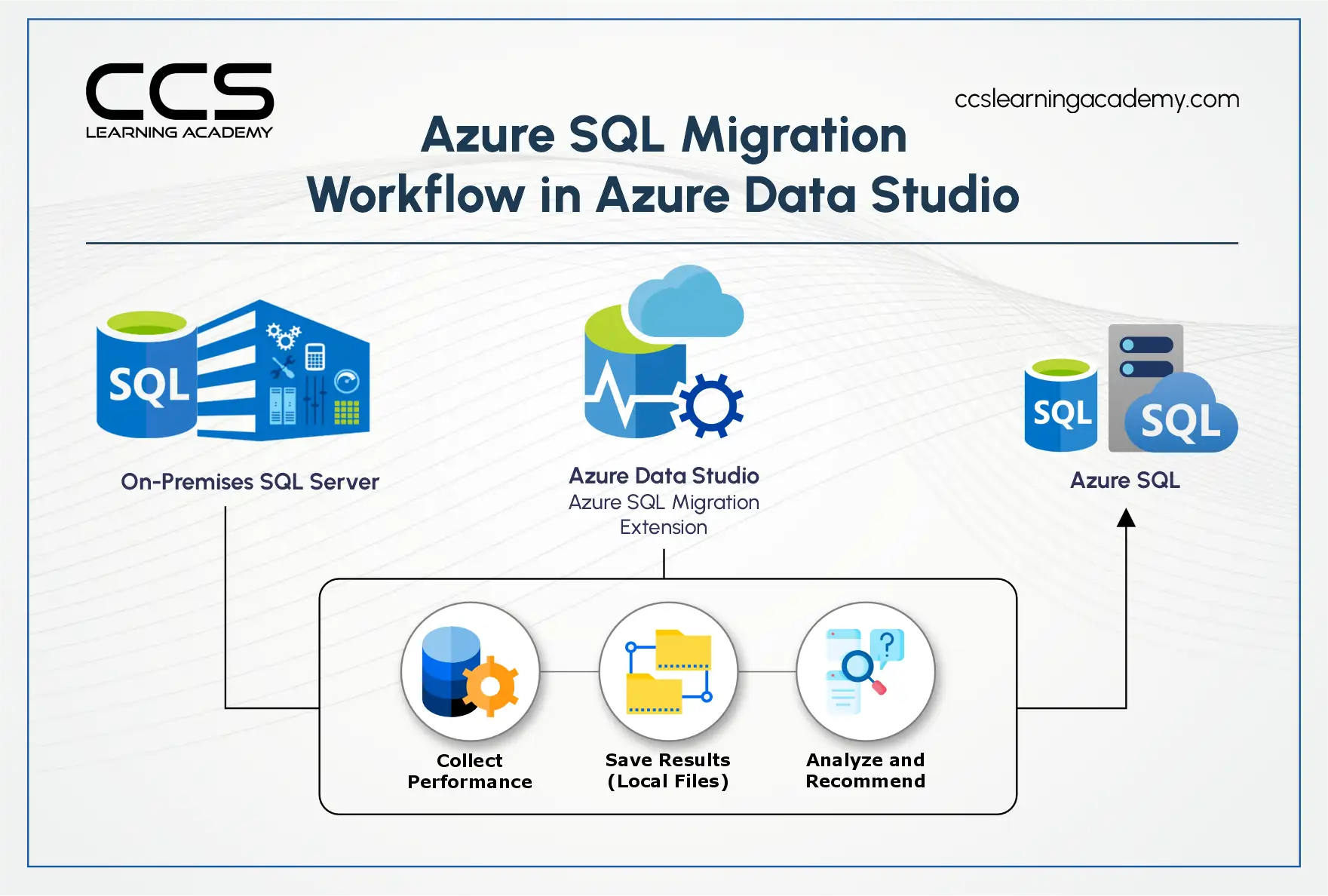
ADS, or Azure Data Studio, is an excellent cross-platform database tool for working with different database systems. These systems include Azure SQL database, SQL Server, MySQL, and PostgreSQL. Hence, it is tailored for developers and data professionals working with multiple platforms.
Read more: Azure Data Engineer Certification Path: 2025 Ultimate Career Guide.
Key Features of Azure Data Studio
Here are some key features of Azure Data Studio:
- Dashboards – ADS’s built-in dashboards provide access to several server and database information, including SQL instance edition, backup statistics and version, and database sizes. Similarly, you might customize a dashboard showing the results of t-SQL searches.
- Source control – The git source control feature has also been added to ADS. Developers may find it advantageous to use source control when managing their releases and source code and utilizing a centralized code repository.
- Managed instance dashboard – Statistics for managed instance settings, database replica status, CPU/storage usage, and storage utilization for both local SSD storage and distant Azure premium storage are all included in the Azure managed instance dashboard. Furthermore, the database replicas’ status is shown on the dashboard.
- Data export – ADS allows data to be exported in different formats, such as Excel, CSV, XML, and JSON. Moreover, data can easily be visualized using scatter, pie, line, plot charts, and bars.
- Extensions – ADS may be tailored with the aid of marketplace extensions. Extensions may be deployed and utilized immediately based on your specific requirements. Some popular extensions are PowerShell, Admin Pack SQL server extensions, SQL server agent, and SQL server schema compare.
- Server reports – Server report extensions may track your server’s wait times, CPU consumption, backup growth trends, DB buffer usage, and DB space usage.
- Jupyter Notebooks – The ADS supports SQL, Spark, Scala, and Python scripts in the Jupyter interactive notebook format. They will only need one notebook to keep track of the text, code, and outcomes. To enable script execution and result sharing, you can specify connection details. It also makes Jupyter books possible, which are collections of Jupyter notebooks that can integrate other Jupyter notebooks.
When is Azure Data Studio the Best Choice?
Here are a few uses where Azure can be of benefit:
- When you need a SQL program that can work on different platforms.
- If your primary task is to create and run queries and see results quickly.
- When you work with a PostgreSQL database and an SQL server.
- If you are a data analyst, engineer, or system administrator looking for a complete database management tool.
- When you need developer-friendly features, like code management and version control.
Read more: Azure Storage Emulator: A Guide to Local Development and Testing
Azure Data Studio vs. SSMS – Who Wins Where?
Let’s look at certain features to understand where using Azure is good and where SSMS makes a better choice.
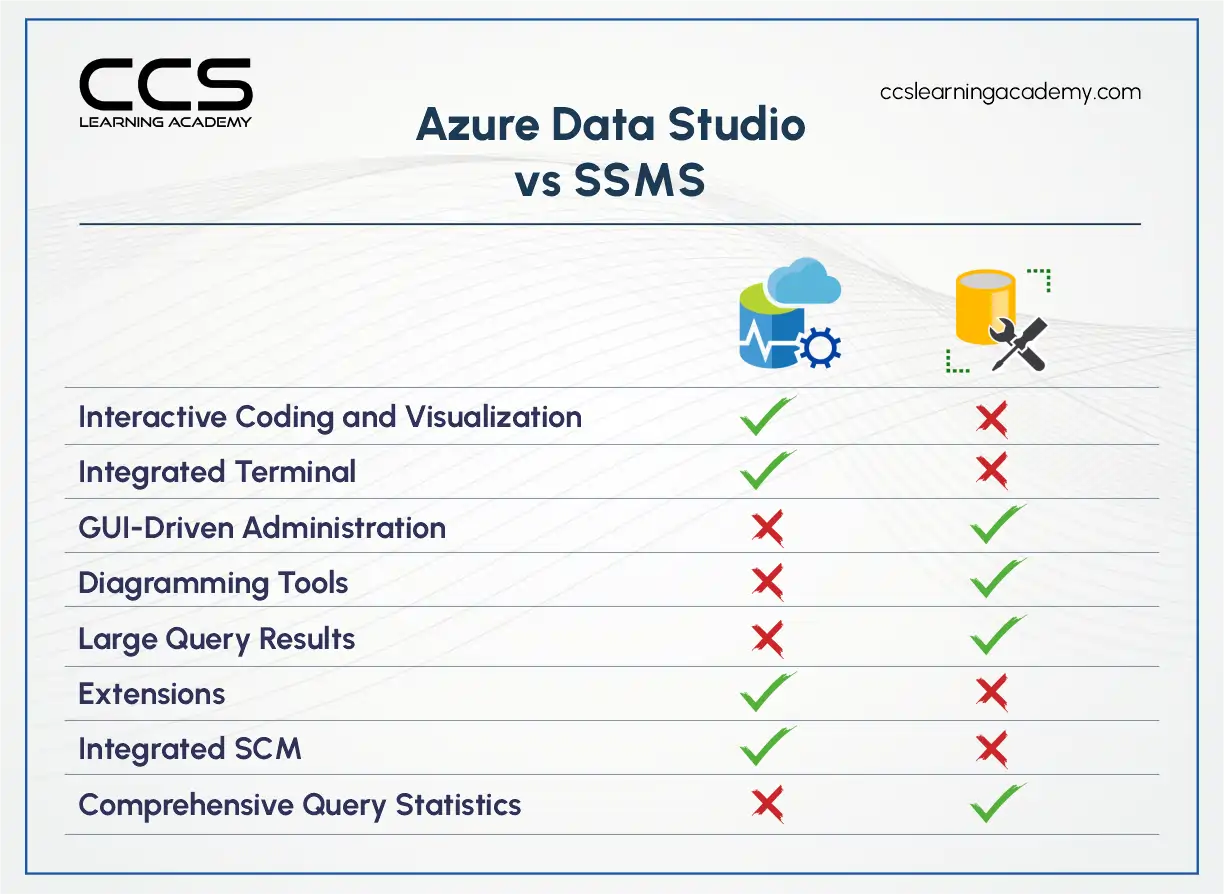
1. Operating System Support
The first thing to know is which operating system is supported by both. If you want to use SSMS, it will only work on Windows. At the same time, Azure Data Studio is compatible with Linux, Windows, and macOS.
2. API Access
Users can get API access with both Azure Data Studio and SSMS.
3. Target Audience
ADS can provide a seamless experience for people working with Azure SQL database, SQL Server, and Azure Synapse SQL pools. SSMS is better for IT professionals and DBAs who require configuring and managing SQL Server instances. You can also use SSMS to connect to Azure Synapse SQL pools, Azure SQL databases, and local SQL Server databases. The latest versions of SSMS are also integrated with Azure Data Studio.
4. Integrations
Azure Data Studio integrates with the following applications:
- Azure Database Migration Service
- Azure Database for PostgreSQL
- Azure SQL Managed Instance
- IntelliSense
- MariaDB
- MySQL
SSMS can easily integrate with the systems mentioned below:
- Azure SQL Database
- Azure Synapse Analytics
- Devart ODBC Drivers
- Intellimas
5. Object Definitions
When people write queries, they often need to check object definitions in the database. It can be as simple as knowing the meaning of DateTime. In SSMS, you will need a third-party add-on to see that definition. In the case of ADS, however, it is straightforward. You just need to click on the object, right-click it, and select the definition.
6. Chart Viewer
Creating charts is another feature in Azure Data Studio. Although it cannot be made by default, you can download SandDance to create charts. A plugin is also available for SSMS, but the charts are not as great as those of Azure Data Studio.
7. Ease of Use
Because of its lengthy history and conventional interface, SSMS is well-known among SQL Server users for being familiar. Beginners may have a longer learning curve due to its powerful features. Its more contemporary and intuitive interface makes Azure Data Studio accessible to novices and seasoned database administrators.
8. Dark Theme
Many developers prefer to write on dark-themed backgrounds, which are unavailable in SSMS. In Azure Data Studio, developers can change the background to a dark theme by going to the file preferences, color theme and choosing the color layout they want.
9. Import and Export
Through SSMS, you can import and export data from Oracle, CSV, or other similar formats. Moreover, if you only have SSMS by default, it won’t work, and you must have SSDT or SQL Server integration services installed. Since there is no direct plugin in SSMS, it does not import or export directly.
In the case of ADS, you can directly export to JSON, Excel, XML, and CSV by default. If you need to import, install the SQL Server import extension. To compare, ADS is a much easier and faster solution for importing and exporting needs.
10. Performance and Resource Usage
SSMS is renowned for its comprehensive assistance, especially with large-scale database management. On far less powerful devices, this can impact overall performance. Because Azure Data Studio is lighter and quicker, it can be utilized on a much more comprehensive range of hardware.
11. Pricing Model
SSMS is mainly included with no extra pricing with SQL Server licensing. It is also often available for free to download from Microsoft’s website. On the other hand, Azure Data Studio is a free-to-use open-source tool that is aligned with Microsoft’s commitment to providing different accessible developer tools.
12. Quick Visualization of Query Results
Most of the time, the developers need to view the query results immediately. You may quickly do data profiling and determine the number of NULLs, outliers, and other pertinent information by using Azure Data Studio, which can provide a concise summary of the data your query returns. This feature, however, is missing in SSMS.
Read more: Azure vs AWS Reliability: Most Reliable Cloud Platform.
Azure Data Studio vs. SSMS – Key Differences
| Parameters | Azure Data Studio | SSMS |
|---|---|---|
| Description | It is a free tool that can support databases on Azure SQL database, SQL Server, and Azure Synapse SQL pools. | This tool can help set up and manage databases on SQL servers. |
| Platforms | Linux, MacOS, and Windows | Windows |
| Interface design | User-friendly and a modern interface suitable for beginners | Traditional interface essential for experienced SQL professionals. |
| Languages | Support Scala, R, and Python in addition to Microsoft-specific analysis languages and data access (ASSL, DMX, T-SQL, and MDX). | Supports analysis languages and data access (DMX, T-SQL, ASSL, MDX) that are exclusive to Microsoft. |
| Features | Support for source control, IntelliSense, notebooks, and extensions is built in. Functions nicely with Jupiter Notebooks and Git. | Numerous features, such as Backup and Restore, Object Explorer, Security Administration, Database Maintenance, and Scripting, are included. |
| Extensibility | You may add more features via first- and third-party add-ons. Additionally, it functions with PostgreSQL and MySQL databases. | Although not natively extendable, functionalities can be added with some third-party tools and frameworks. |
Wrap Up
In conclusion, Azure Data Studio might be a suitable option if a data engineer or developer needs an easy-to-use, expandable solution for managing their SQL Server instances, especially if their client operating system is Linux or macOS. SSMS could be a better option if you’re a system administrator or DBA needing a more feature-rich and comprehensive tool for maintaining and monitoring several SQL Server installations.
Irrespective of which tool you use, you must learn different techniques to work on Azure Data Solutions and SSMS. In that case, you can opt for one of the Cloud live courses available at CCSLA. In significantly less time, you can be an expert in different tools and technologies and excel in your career.
FAQ
A: Azure Data Studio offers a modern, lightweight interface with customizable dashboards, making it user-friendly, especially for developers. SSMS, on the other hand, is more traditional and feature-rich, designed for complex database management tasks.
A: Azure Data Studio is cross-platform, supporting Windows, macOS, and Linux, making it ideal for teams working on different operating systems. SSMS is only available for Windows.
A: Azure Data Studio offers a vast marketplace for extensions, allowing users to tailor their environment with plugins for various languages, frameworks, and database types. SSMS offers fewer customization options but comes with a robust set of built-in tools for SQL Server management.
A: Azure Data Studio integrates seamlessly with cloud services like Azure SQL Database and offers features like querying and managing cloud databases directly. SSMS is better suited for on-premise SQL Server management.
A: Azure Data Studio is more lightweight and consumes fewer system resources, making it faster and more efficient for developers who need a quick, responsive tool. SSMS, while comprehensive, can be resource-heavy, especially when managing large databases.
A: Azure Data Studio excels in managing a wide range of databases beyond SQL Server, including PostgreSQL, MySQL, and other data sources, through extensions. SSMS is primarily focused on SQL Server environments.
A: Both tools offer similar SQL query execution performance, but Azure Data Studio provides better support for modern data analysis workflows with features like integrated notebooks for advanced queries and visualizations.
A: Azure Data Studio receives frequent updates and improvements, especially for modern database workflows, while SSMS tends to get updates less frequently, typically focused on SQL Server-specific features.
A: Developers often prefer Azure Data Studio for its lightweight nature and support for multiple databases, while database administrators typically prefer SSMS for its comprehensive set of SQL Server management features.
A: Both tools provide performance tuning capabilities, but SSMS offers more extensive, built-in options for detailed performance monitoring, query optimization, and index management. Azure Data Studio relies on extensions for some advanced tuning features.






